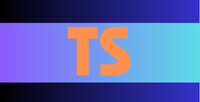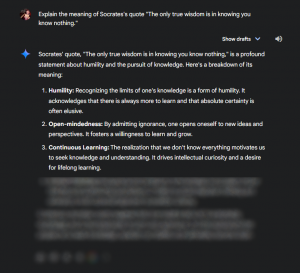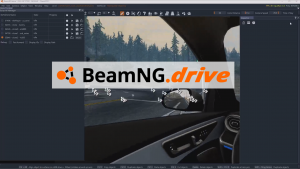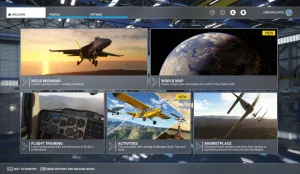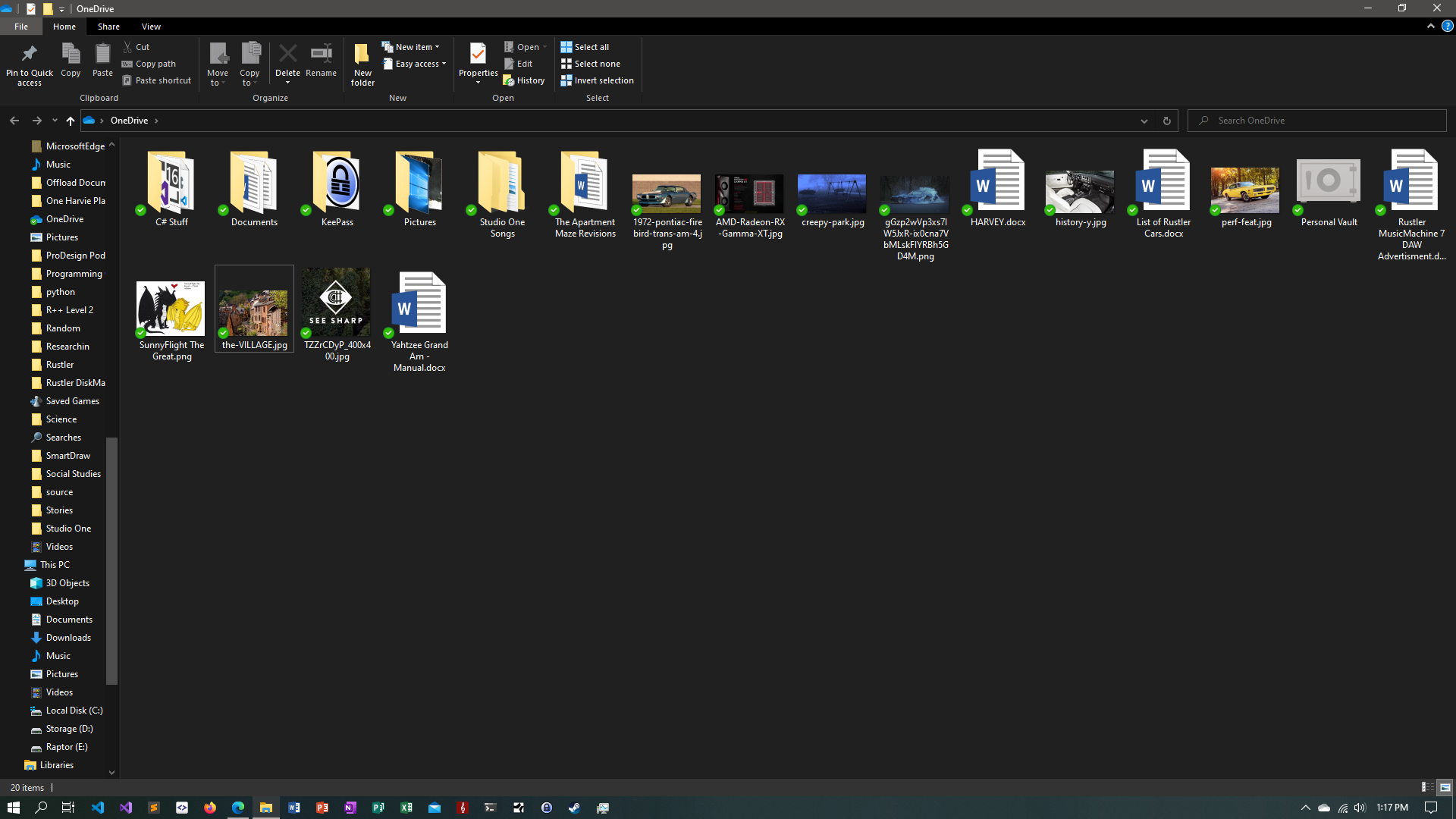
This window, the OneDrive folder, is supposed to solve all your problems with OneDrive not syncing.
You may have read my other post about OneDrive going crazy, and now there’s another episode of the trek that I’ve dealt with. OneDrive is Microsoft’s cloud client, and you can put all your Office documents in there. It’s supposed to sync across all your machines that have OneDrive installed on them, but just yesterday it stopped doing that.
I was editing one of my documents on a Microsoft Surface Pro 3 (it’s quite old today, and it’s not the most reliable computer), and when I saved the document and later went to another computer and went looking for the same exact file in the OneDrive, I didn’t see it anywhere. Also, the OneDrive icon that was supposed to be sitting in the system tray in the Windows 10 taskbar was not there, and I decided to begin an investigation.
It turned out that the problem was, OneDrive had simply stopped syncing for an unknown reason. But the solution was simple: Just open up the OneDrive folder in File Explorer, and then that’ll solve the problem. But that’s strange…I thought I did that when I was looking in the OneDrive trying to find the file!
As you can see, OneDrive isn’t the greatest cloud client ever, as I said in the previous post as well. But at least it isn’t as stingy as iCloud (see my post on iCloud: Intensified), and that’s the good part. However, lower price and more benevolence comes with lower quality, and so far lower quality is what I’m seeing from OneDrive.