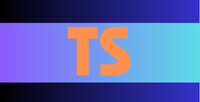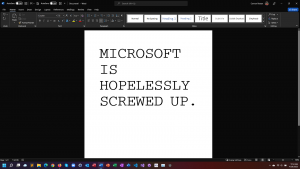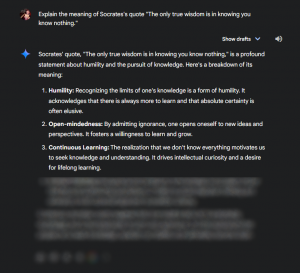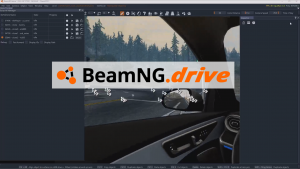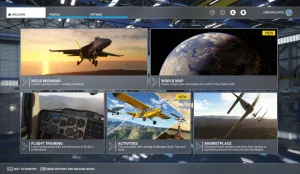Studio One is a popular and powerful DAW. However, what do you do when it breaks down?
We decided to provide some advice to people suffering from a common problem when exporting audio tracks in the Studio One DAW. Some users have noticed that their exports are significantly dirty, containing annoying popping and clicking that’s extremely hard to clean up, even with a professional audio editor like Adobe Audition. This problem can occur under a variety of situations, whether you’re exporting pure mp3 audio, a multi-track song, or something else entirely. I myself experienced this problem a few weeks ago with Studio One 4, and decided to write a post to describe potential causes of this issue:
- Your computer isn’t powerful enough. This may just sound like an advertisement to upgrade to a better computer, but it’s not. Your computer may truly not be up to the task of exporting such complex files; and instead chooses to fill them with pops and clicks instead of properly exporting them. You can either upgrade to a slightly better computer (usually it’s the CPU that helps) or get an audio interface, which helps to reduce audio delays and interference. You can find cheap $40-$50 ones on Amazon.
- Make sure you’re processing in real time. When you export, the dialog box that pops up will say “X times faster than realtime” below the progress bar if you’re processing in realtime. If you’re not processing in realtime, chances are your exports are going to end up very dirty.
- Increase your buffer size to maximum. Increasing your buffer size allows Studio One to look farther ahead on the track and thus reduce the amount of processing your computer has to do when making the export. You can change your buffer size by selecting Song Setup and then changing the buffer.
- Increase your sample rate. By default, the Studio One sample rate is 44.1 kHz. Increasing this may reduce popping and clicking in your audio tracks by upping the fidelity of your exports. The sample rates only go so high, however, so this may or may not fix your issue.
- Check to make sure plugins aren’t chewing the CPU. As mentioned in the first item, your computer simply may not be powerful enough for the job. However, if there are other applications or plugins running that are causing the CPU to become overloaded, then this could cause the export to go bad. Close other performance-intensive applications or put those plugins on pause during an export. You can check your CPU usage by launching Task Manager during the export. (During the time that I was experiencing popping and clicking, my CPU usage was at 100%. After upgrading to another computer, CPU usage only peaks at about 75%).
Those are the top five tips on how to reduce popping and clicking from your audio tracks. If you’re feeling industrious, you’re always welcome to try cleaning up those audio tracks in Audition. However, you’ll find that it’s going to be really hard to do that. So your best bet is to mitigate the issue before it reaches the post production board.