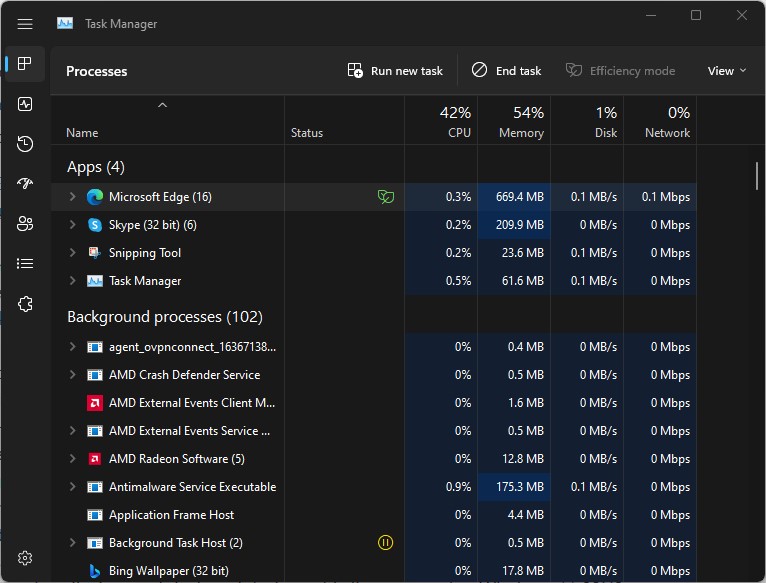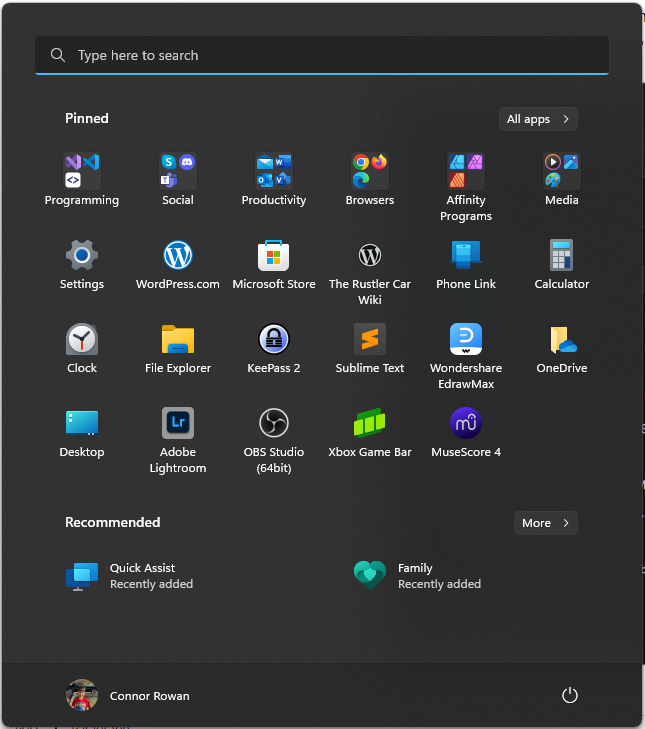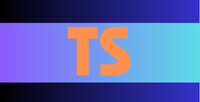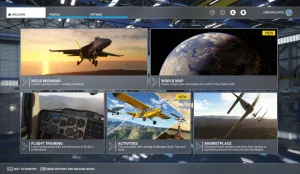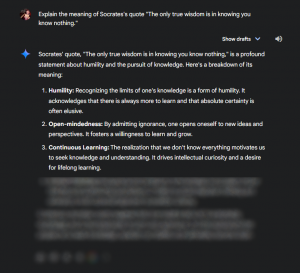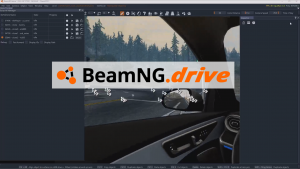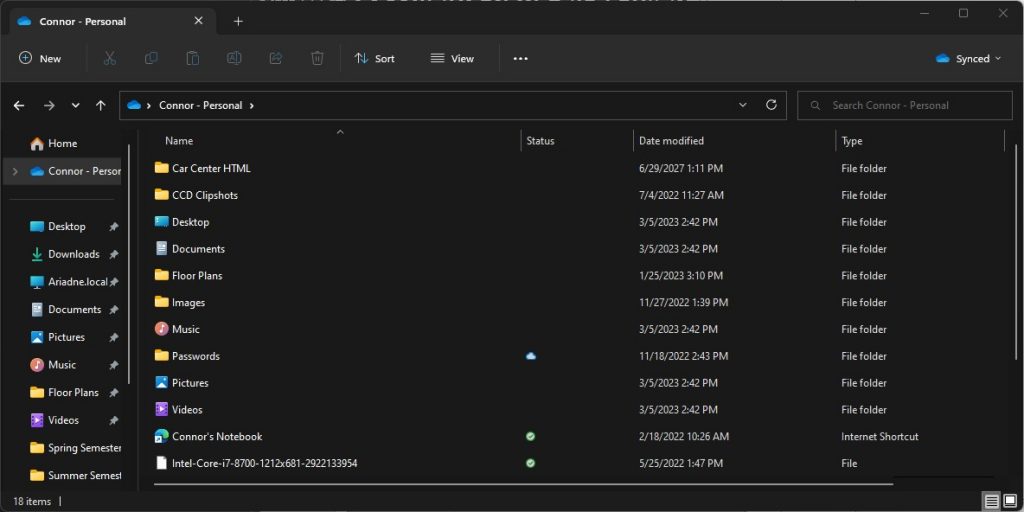
The new, tabbed File Explorer in Windows 11 22H2.
As depicted a few blog posts ago, there’s a serious problem with Windows 11, version 22H2. While Microsoft announced its availability to the general public a few months ago, my laptop (and a number of other machines) still haven’t been able to upgrade. So this weekend, I got sick and tired of waiting months and months for 22H2 to appear in Windows Update and manually downloaded the ISO file installer for 22H2; but not before running a complete backup of the machine using Macrium Reflect 8. (A bit of bad news here: Macrium Reflect is no longer available for free. You must pay to get either the Home or the Workstation edition; I may write a future blog post about this.)
It took an abnormally long amount of time for the ISO to install, but other than that things went over very well. After about two and a half hours of waiting around for things to get installed, 22H2 finally came on board. Here’s a subset of the list of changes in 22H2 (or you can check this article for a complete list).
- File Explorer. File Explorer now has tabs, as shown in the feature image for this post, eliminating the need for multiple, unorganized file explorer windows. As a result, File Explorer now behaves a lot like your browser window. Spiffy! There’s also a new Home area so you can manage your favorite and most recent documents.
- Task Manager. The Task Manager has received a complete redesign for this Windows version. Aside from getting a dark mode, the various tabs can be found on the left, all with new icons. There’s also “Efficiency mode”, for people who like to keep their computer running smoothly without taking up too much battery power. (See Exhibit A for a photo of this.)
- Alt+Tab. The acrylic Alt+Tab interface is all redone, with a highlight being shown around the active window and an all-new acrylic border that no longer fills the entire screen like it did before.
- Start Menu folders. You can now add folders to the start menu, a good feature for those who like to keep all their things organized. Just drag an app into another app to add both apps to a new folder, which you can then rename and drag more apps into. (See Exhibit B for a photo of this.)
- System area flyout. The little flyout bar that appeared whenever you clicked on the Wifi, Sound, Battery combo has changed a little bit. Aside from the battery charging icon turning into a lightning bolt, you can cast to other displays and devices right from this flyout, now that Windows 11 22H2 supports casting. However, if you don’t want to deal with physical cables, your computer must support Miracast.
There are a number of other changes in Windows 11 22H2, but I was just satisfied to have this blocker finally out of the way. Now I won’t have to check for updates every single day! 🤣