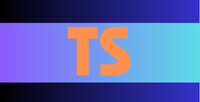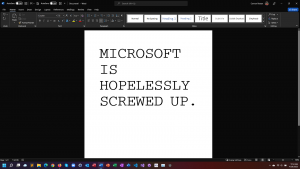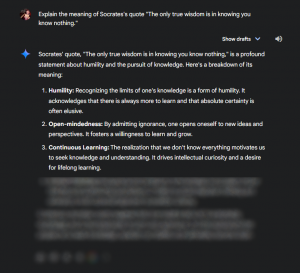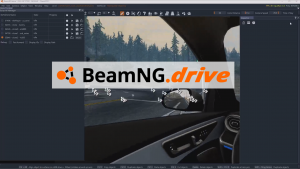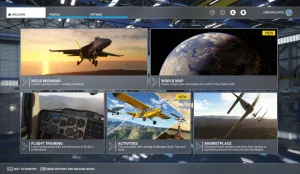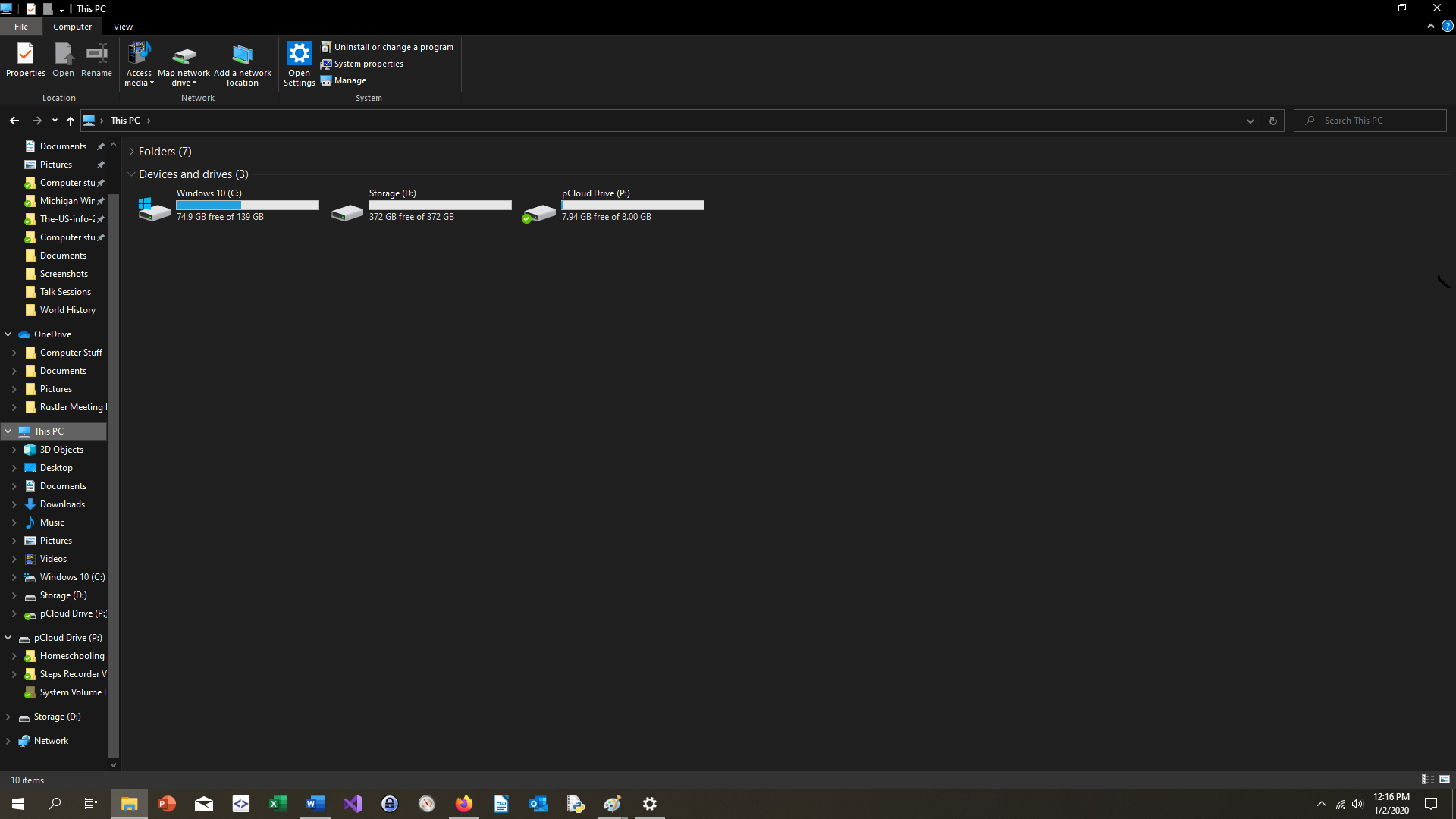
You can see File Explorer looks very professional. That's why it's so great.
The two greatest file clients are coming together–File Explorer and Nautilus. File Explorer was previously called “Windows Explorer,” but in Windows Vista Microsoft updated the name to “File Explorer.” It’s logo is one of the BEST file client logos.
Nautilus is for Linux only, and of course, it’s another file client. The logo is just a regular orange folder, and the interior is pretty blah. There’s a left toolbar, with locations, and the center pane’s just a list of files and folders when you open the application. File Explorer starts you off in Quick Access, which is Microsoft’s way of getting to your files quickly.
In the Windows 10 File explorer, the ribbon contains a lot of new shortcuts that weren’t there before. For example, the Open Settings button can be found on certain files, and wasn’t there before.
Nautilus barely even has an address bar. An address bar is a bar that you’ll see in File Explorer. It shows you all of the folders that you’ve gone into. You can also click on a folder to reverse back out to that folder. There’s a forward and back button in Nautilus, and File Explorer has the same. They both have the same basic infrastructure of a file client.
It comes down to which one makes files easier to find, because all of the other topics have been cut down. File Explorer has better icons, which sometimes makes it easier to tell which type of folder that you’re in, while Nautilus just has the same orange folder symbol the whole time. File Explorer has this thing where it’ll put an icon of the application used to create a file on the file icon. If you’ve created a file in Word, then the blue W will appear next to the file icon.
Nautilus is good for people who are just getting started with managing files and folders. But once you get more advanced, you might start to think that Nautilus isn’t very good. The next step is to move over to File Explorer, which, unfortunately, you have to PAY to get because you need the operating system (Windows 7, 8, or 10 which all cost) because File Explorer is only on Windows.